Windows 10 is finally here and the reviews are fantastic; everyone loves it. 24 hours after its release 14 million people had already downloaded and installed it. Yes, anything could have been better than the unbearable Metro menu of Windows 8, but it seems Microsoft have finally been able to built a multi-platform operating system that suits everyone’s needs. The new OS has been branded a faster, slicker version of Windows 7 by the media. Best of all, the update is free – unless you value your privacy.
The majority of us are aware that Apple, Google and other tech companies that we have integrated into our lives have a habit of collecting our data. Microsoft seems to have taken this one step further with the launch of Windows 10. This isn’t entirely unusual, though. A whole host of new, amazing features in Windows 10 are hosted on the cloud and information that these services use must be available to Microsoft. Unfortunately, the level Microsoft has taken this to is not something you can be happy about.
Concerns of the public include the ability to share WiFi passwords with your contacts automatically with a feature call “WiFi Sense”, however, the passwords are encrypted and the user must first set the WiFi network as “shared”. Cortana, Microsoft’s answer to the massively popular virtual personal assistant, has come under attack for its ability to use multiple sources of personal information, but in reality, is no worse than its counterpart Siri. On a more serious note, Microsoft also allows itself permission to use your bandwidth, collect your personal data and profile your usage of Windows.
By far the most controversial surprise in Windows 10 is Microsoft’s new privacy policy. By just clicking through the express settings on the installation you can give Microsoft access to all of your data.
Finally, we will access, disclose and preserve personal data, including your content (such as the content of your emails, other private communications or files in private folders), when we have a good faith belief that doing so is necessary.
Microsoft’s new privacy policy is now integrated into the Windows 10 end-user-agreement which applies to all Windows 10 users whether they are using cloud services or not. The policy has come under-fire about how vague it is when it comes to what they collect, how the collect it and who they will share it with.
How You Can Protect Your Data
Perhaps the worst thing you can do when installing Windows 10 is use the express settings install that allows Windows 10 to select your settings for you. Sadly, this will always be what the majority of people use, primarily due to convenience. When you come to the installation page, choose Customize Settings. The first page contains options for personalisation, targeted advertising and location tracking. You can go ahead and turn all of these off.
The second page contains connectivity options. The first setting, SmartScreen is actually a useful security feature that can stop you from visiting potentially harmful web pages. The other options, predictive web browsing, connecting to open WiFi hotspots and WiFi Sense can all be turned off.
When you are prompted to login with your Microsoft account, instead, select “Create new account” and then “Sign in without a Microsoft account” on the next page. This will not stop all data from being reported to Microsoft but it will stop Microsoft from linking the data from this computer to the data from your other devices.
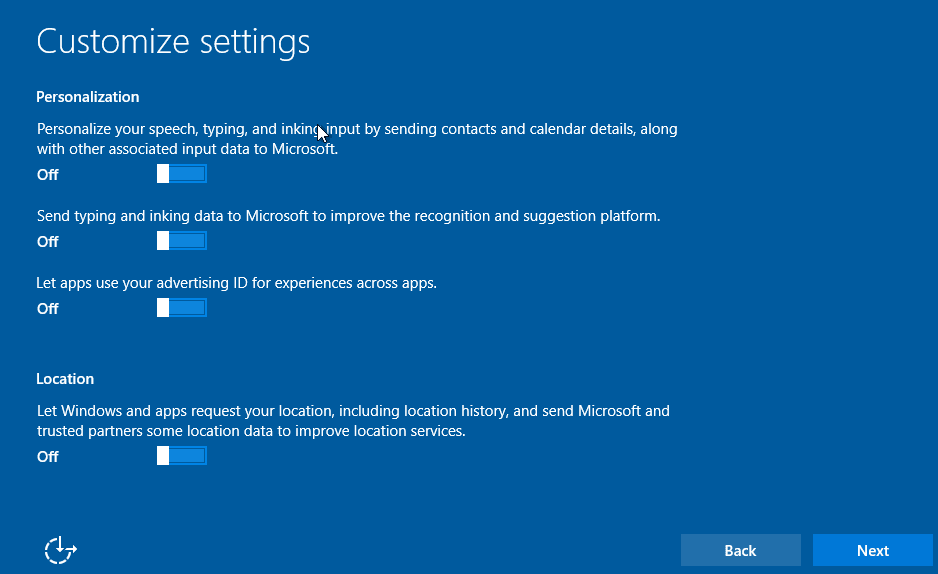
The installation can now be complete. Anything else done to improve privacy can now be done from the installed operating system. Once your installation is complete, head to the settings application and go to the privacy tab. A lot of these will already be turned off. Use your judgement to decide which features you can sacrifice to increase your privacy. This can be subjective.
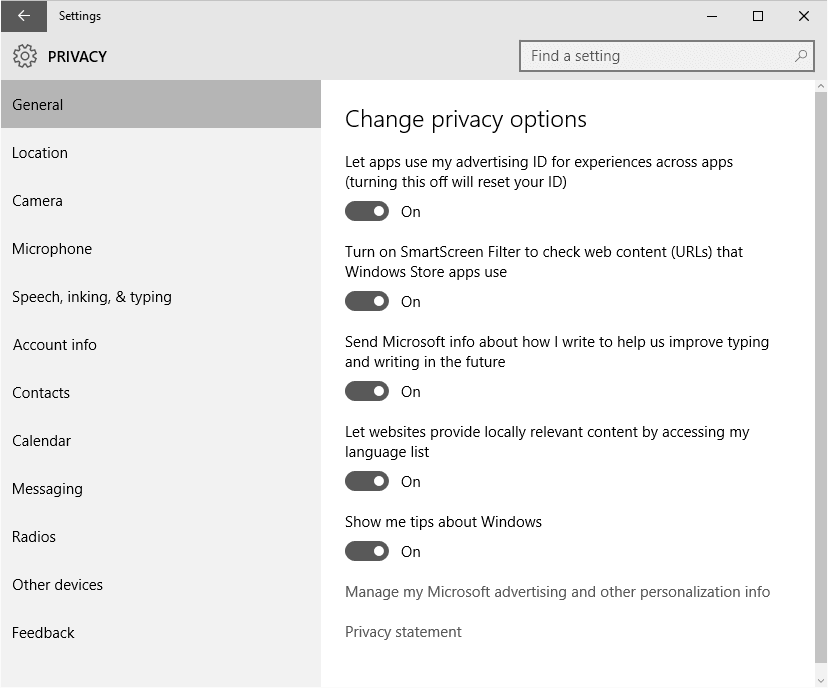
Once you have completed toggling your privacy settings, navigate to the Feeback tab. From here you can set your feedback to Never.
To disable Cortana, open the start menu and type a few characters. A grey search window with a cog will appear. Select the cog and Cortana’s settings menu will be revealed. Toggle Cortana to off and none of your contacts, calendar or voice will be reported back to Microsoft.
The final step is to disable Telemetry. Telemetry is Windows’s version of a torrent-like update system. This feature allows Microsoft to use your bandwidth to update other user’s PC’s. It also allows other user’s PC’s to send traffic directly to your OS. Open the Settings app and navigate to Update & Security > Windows Update > Advanced Options > Choose how updates are delivered. From here you can disable the feature.
Without thorough traffic analysis it’s impossible to know everything Windows 10 is sharing about you. However, these rules will place you leaps and bounds ahead of the millions of users who are sharing their every keystroke and location.
See Microsoft present their data collection in a very innocent tone here
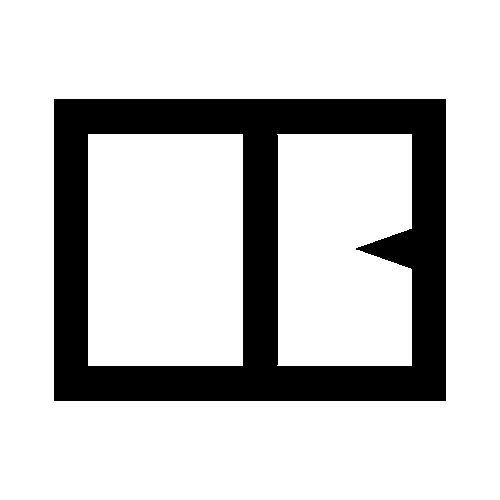

Leave a Reply